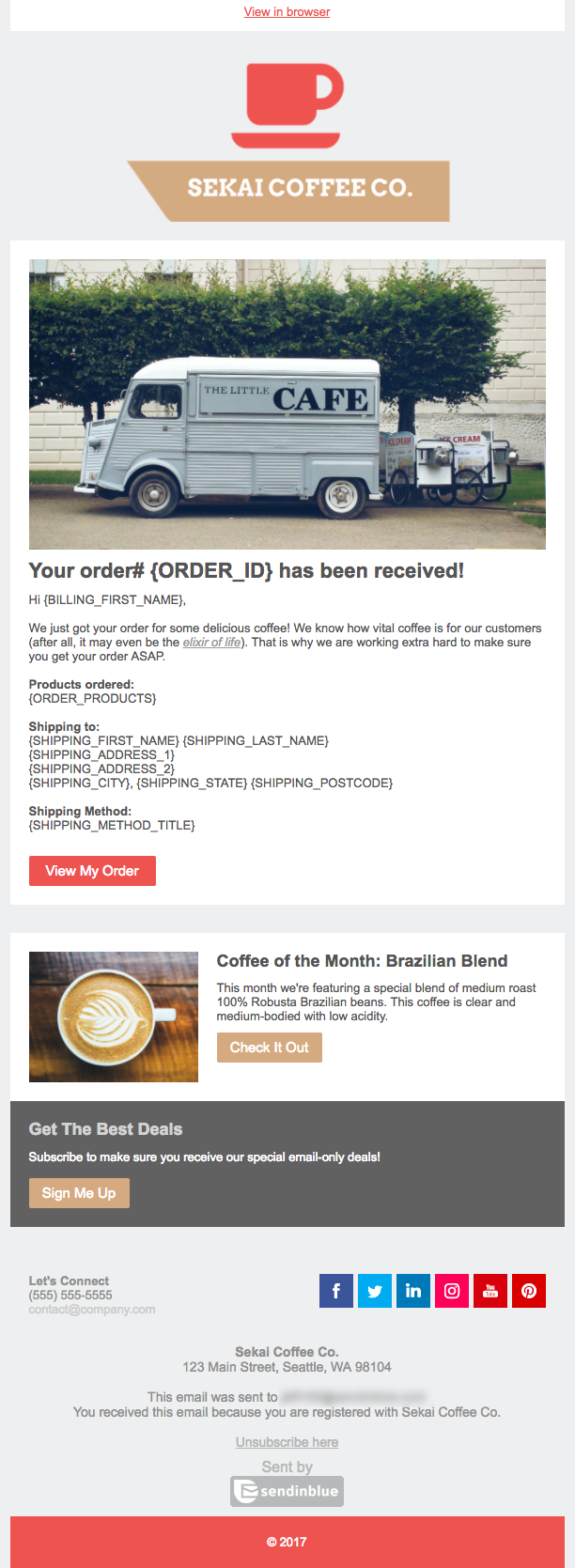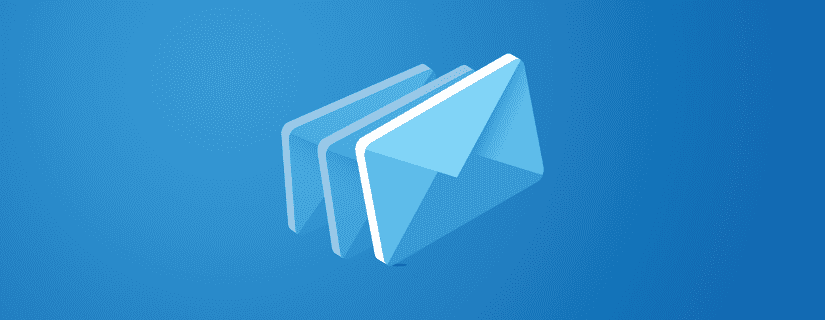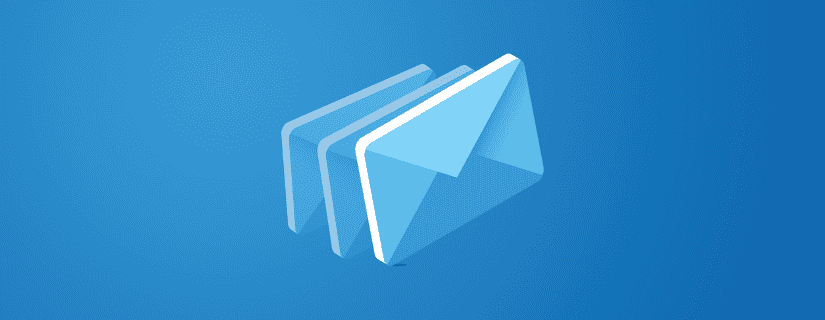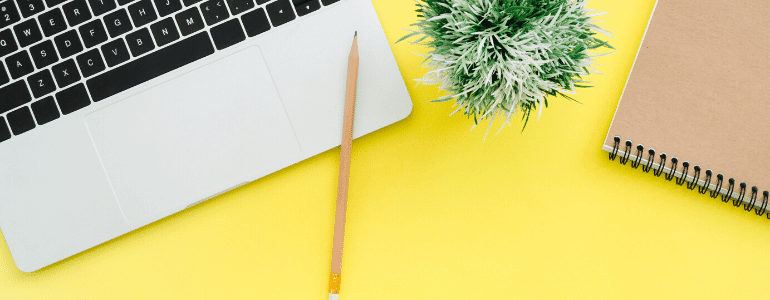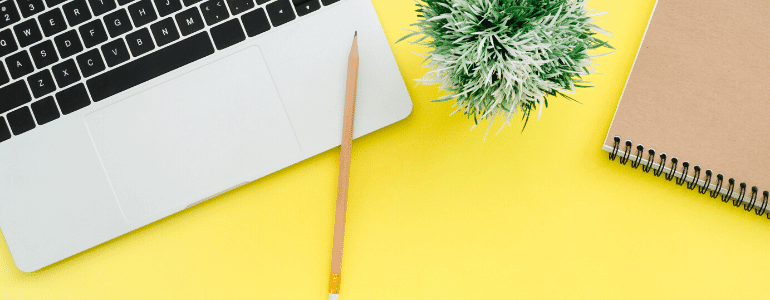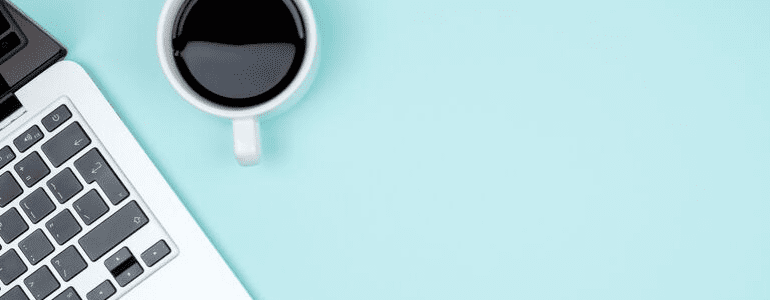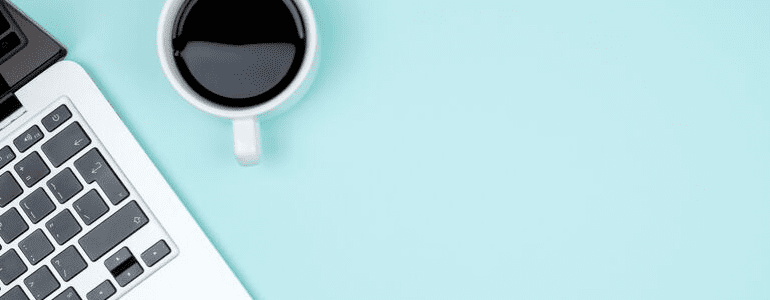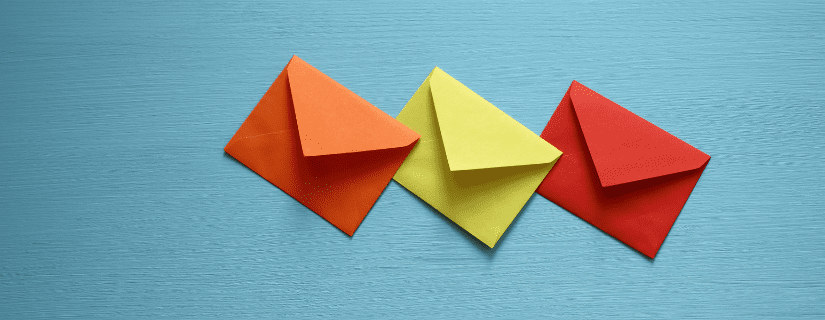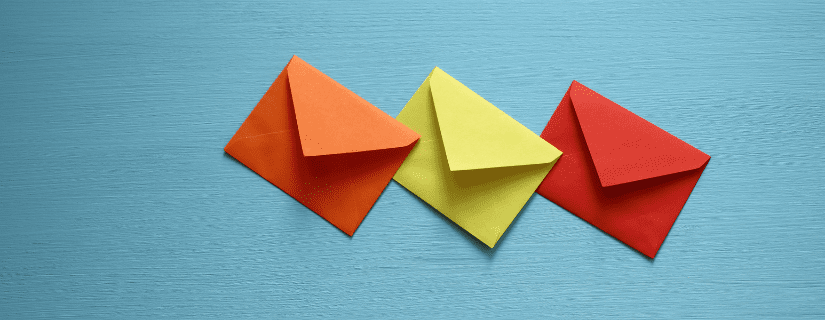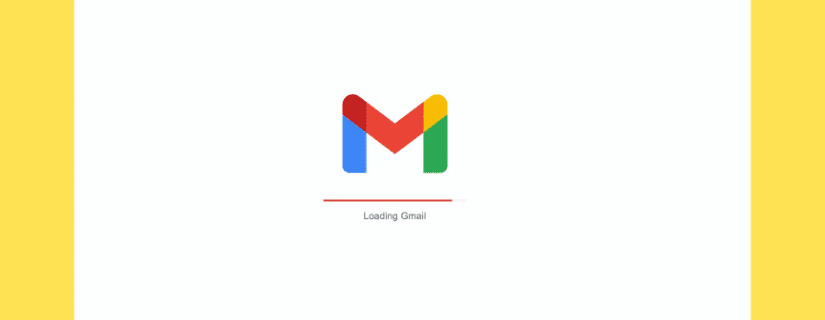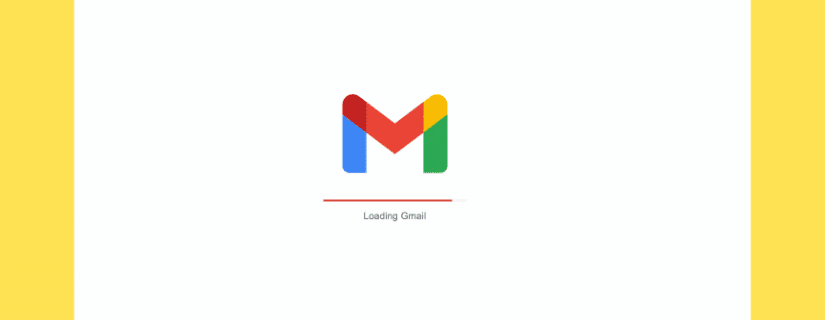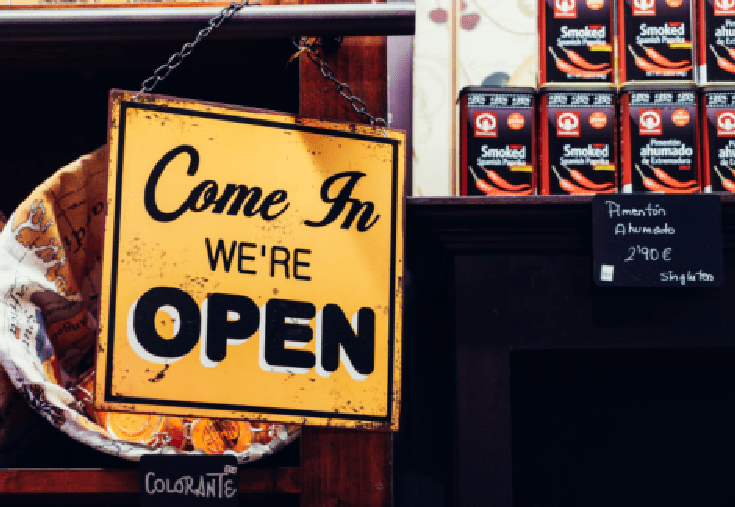

Are you giving your WooCommerce customers the best possible experience with your business during every step of the purchase process?
I know that I don’t need to tell you how important it is to earn your customers’ trust, but it’s really important. Even the smallest mistakes can chip away at your credibility. That’s why it’s important to reinforce your brand’s image and value consistently, across all of your customer interactions.
Transactional email design is one detail that is often overlooked. These emails perform specific tasks (order/shipping confirmation, order completion, new account onboarding, etc.), so it’s easy to put improvements on the back burner and stick with the default messages in WooCommerce. That’s because the default messages automatically solve the problem with no extra work. Sounds great, right?
Unfortunately, it’s not that simple. Using this strategy means your customers will receive boring messages, which look like this:
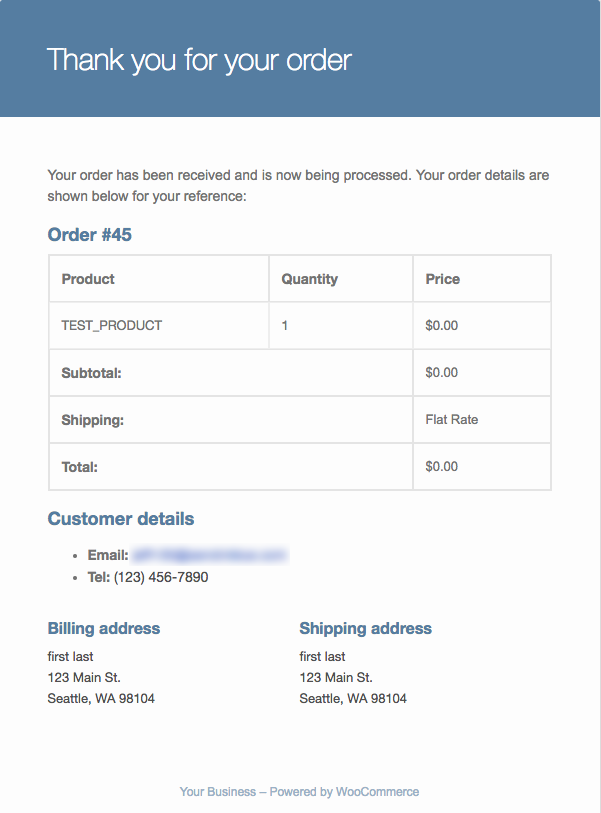

Definitely NOT “wow-worthy.”
While there is nothing inherently wrong with this email (as far as the content goes), it weakens your business’ credibility because it’s so generic.
Transactional emails have over double the open-rate on average over normal email marketing campaigns. That means your customers are much more likely to interact with these messages than other communications.
It’s essential that you avoid taking the easy way out on your transactional emails and WooCommerce abandoned cart emails. People should trust you to click on a link in an email. That’s why you need to make sure that your customers know who is sending the email and give them a positive impression of your business.
Thankfully, it doesn’t take much effort to adapt these messages in a way that better represents your business with Woocommerce email customizer. This builds trust and gives your customer a more consistent experience from your site all the way through order completion.
Read on for a step-by-step guide to customizing WooCommerce emails to improve your brand perception.
Skip to straight to the section!
How to Customize Emails in WooCommerce
Customizing emails from the WooCommerce interface is simple. From your WordPress site dashboard, go to WooCommerce > Settings. In Settings, click on the “Emails” tab, and you should see this screen:
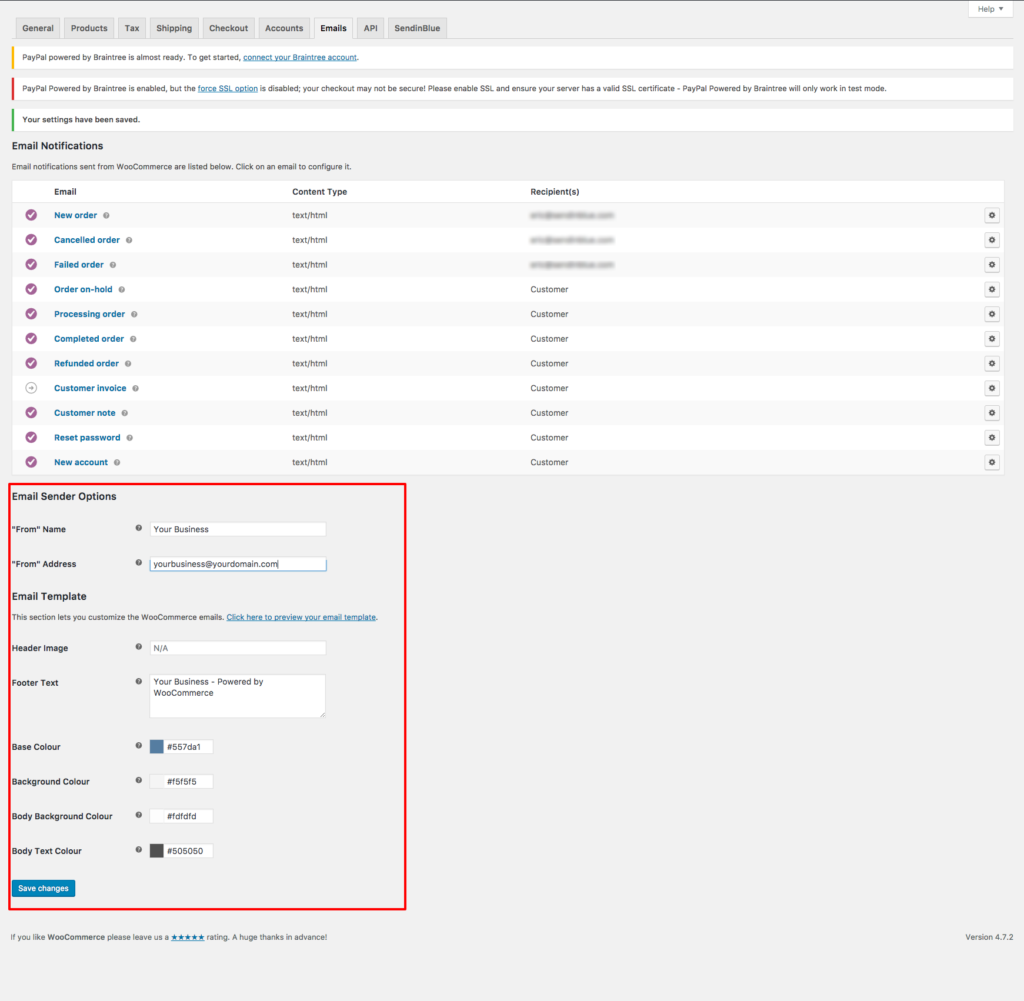
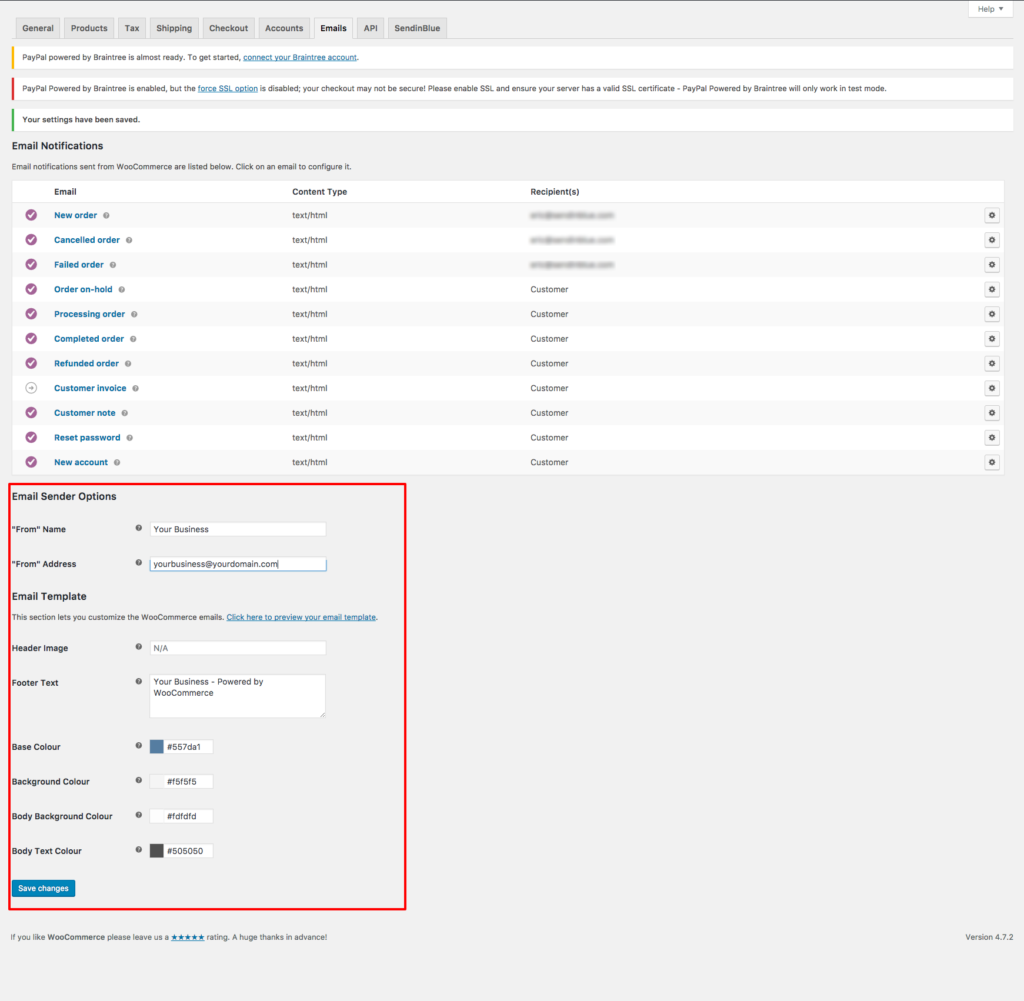
From here, you can customize five main aspects of your messages (as seen in the red box).
“From” Name
This is the name that shows up in your customer’s’ inbox. It is usually good to include the name of your company in this section. Putting this information makes the email easily identifiable in your customer’s inbox. If they know it is from your business, they will be less likely to overlook the message.


“From” Address
This is the actual email address that is marked as the “sender” of the email. Including a company email (or better yet, your personal email) is a great way to make your customers feel like they matter.
Even though most people understand that these are automatically generated emails, using a generic no-reply@yourdomain.com can be damaging to your brand perception. That is why it is better to use a real email that gives customers the impression that they are actually communicating with your business.


Header Image
Probably the most important item on the list. This allows you to upload your brand logo to the email and make the communication feel more official. This further increases the recognition of your business and adds credibility to the message and brand overall.


Footer Text
This is the text that appears at the bottom of your emails. Although this is not as visible as some of the other customizable options, you can still use this to add some personal flavor to your emails.


Color Scheme
Here you can adjust the colors of different parts of your emails to be more aesthetically pleasing.
You should also use the same color scheme as your website to give a more familiar experience in your emails. This can go a long way in creating a good brand perception, and also lets customers know what to expect in the future.
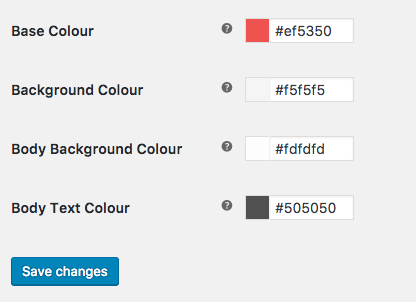

What do Customized emails look like in WooCommerce?
Branding your transactional emails with these simple customizations gives your customers a much better experience when reading these messages.
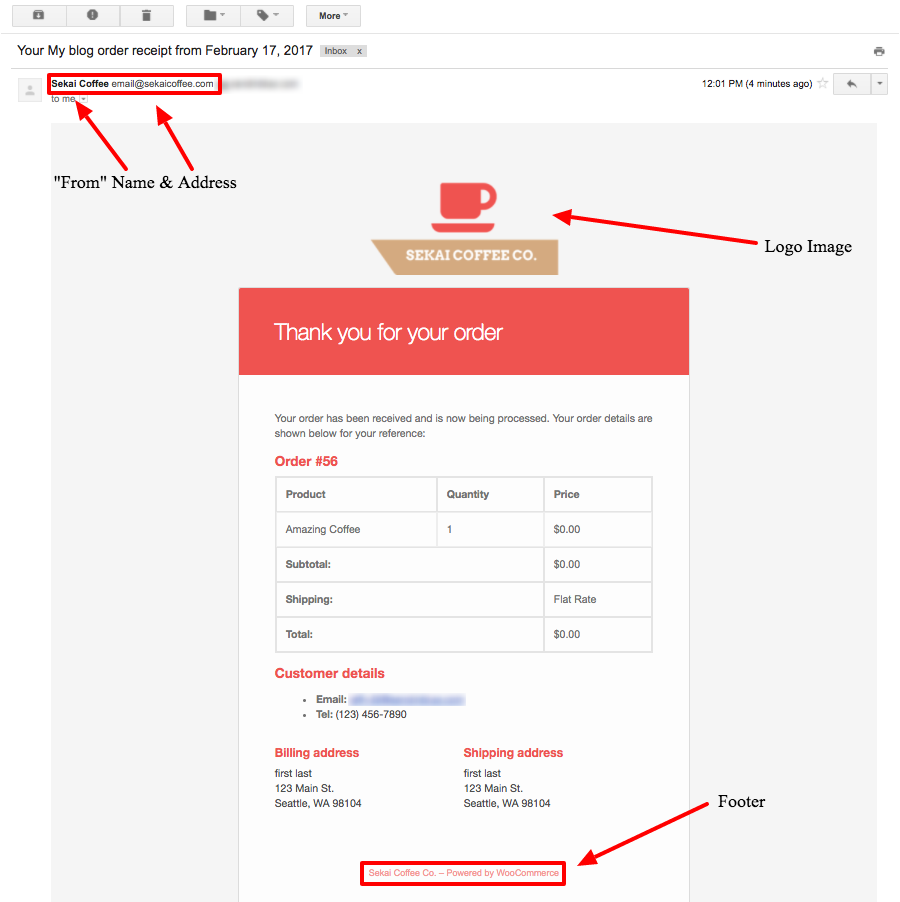

Although these changes are not earth-shattering, they do give a more seamless experience for your customer as they interact with your emails and website.
If you are PHP-savvy, there are additional customizations that you can perform, but I won’t cover those here.
Bonus: How to fully customize WooCommerce emails without coding
If you want an easier way to further adapt your transactional emails in WooCommerce email customizer (without having to deal with any messy PHP), you will need a plugin that connects to your email marketing platform.
This lets you customize WooCommerce emails with more advanced branded templates that look much more unique and are capable of accomplishing other marketing goals as well. These goals could be product recommendations, requests for feedback, or even incentives to refer your business.
These emails offer much more value to your customers besides confirming their order was received. It also creates more value for your business by engaging customers and bringing them back to your store.
Download the free plugin and get started!
Now it’s your turn!
Now you’re ready to start sending better emails to your WooCommerce customers. You learned how easy it is transform your default WooCommerce emails to branded messages that boost your business image.
Do you have other tips on how to use Woocommerce email customizer? Let us know in the comments below!
Don’t have a free email marketing account yet? Sign up today.
 Deutsch
Deutsch