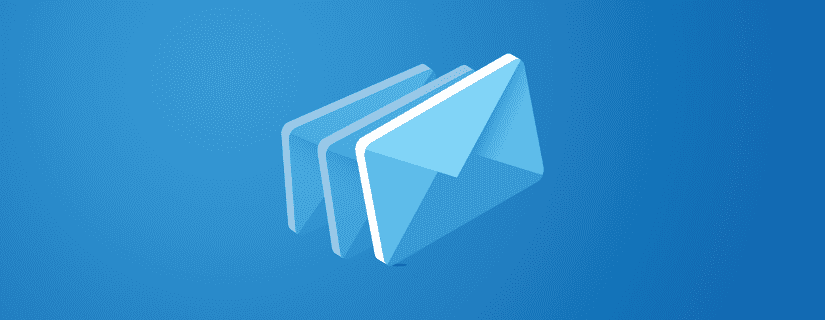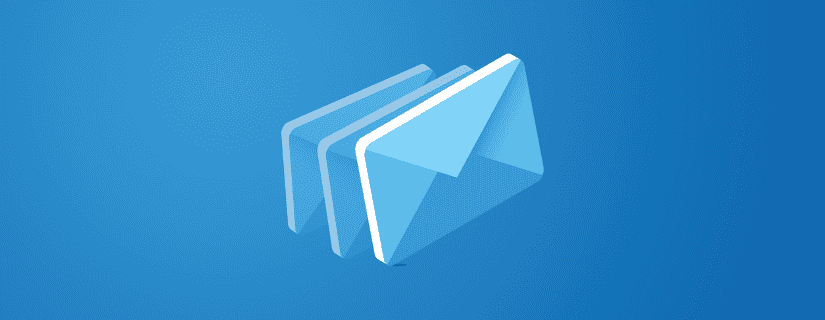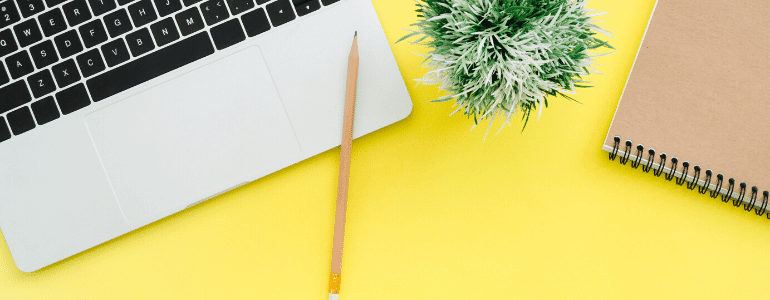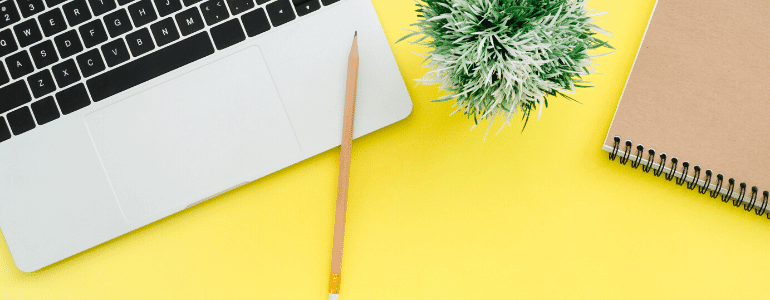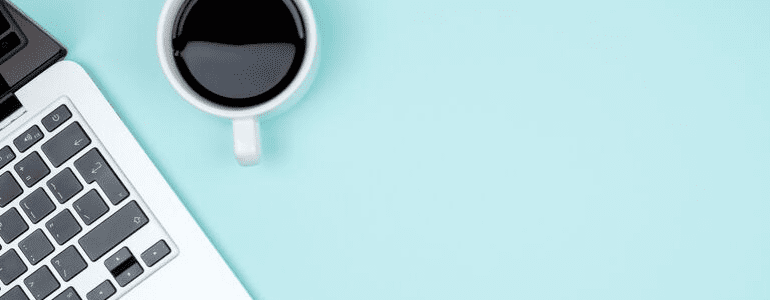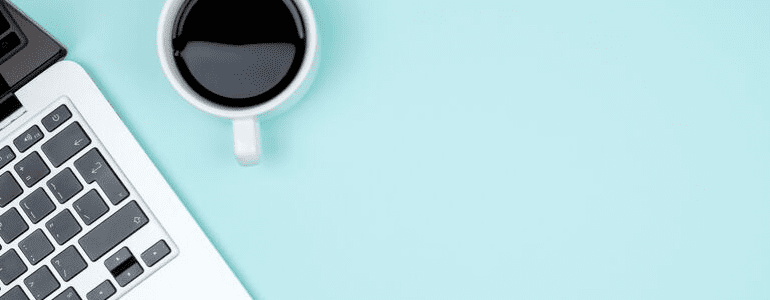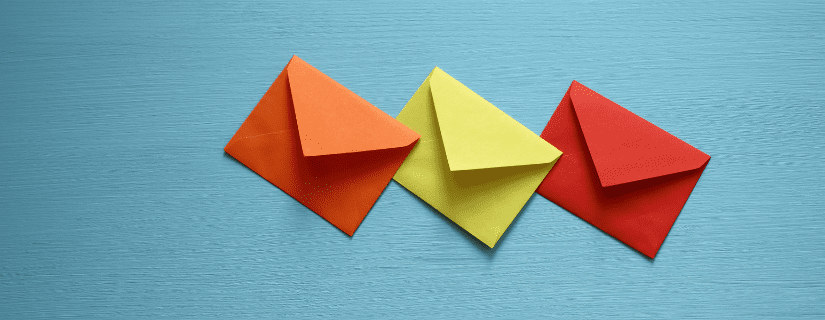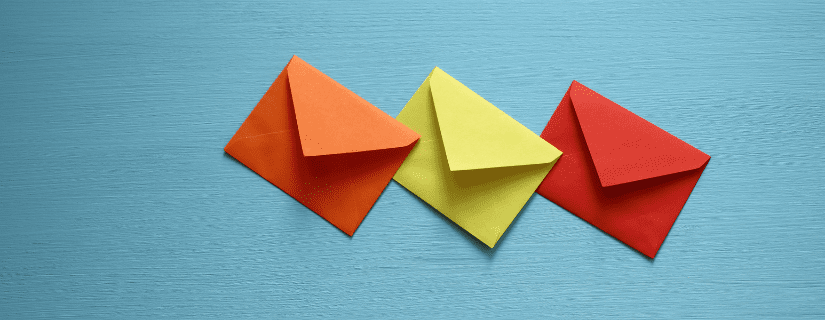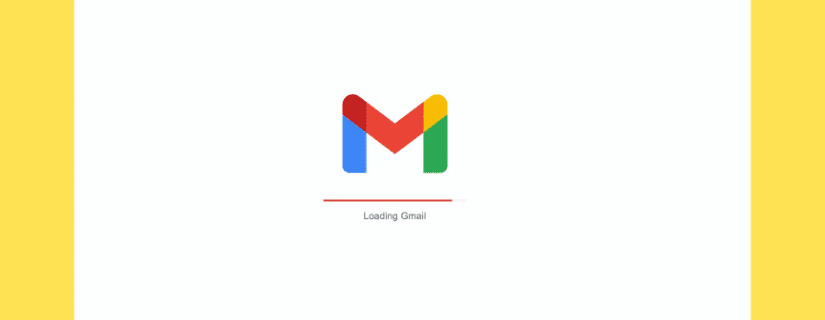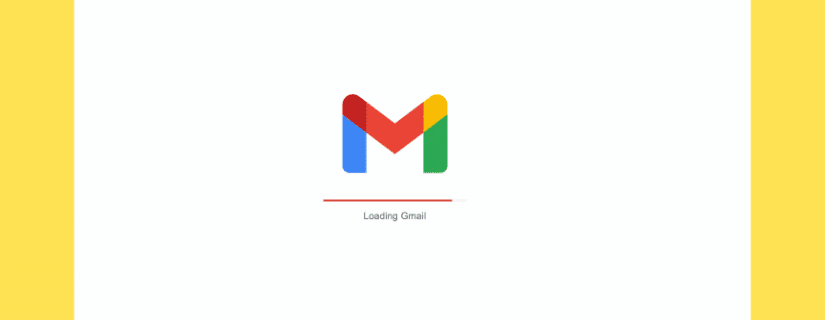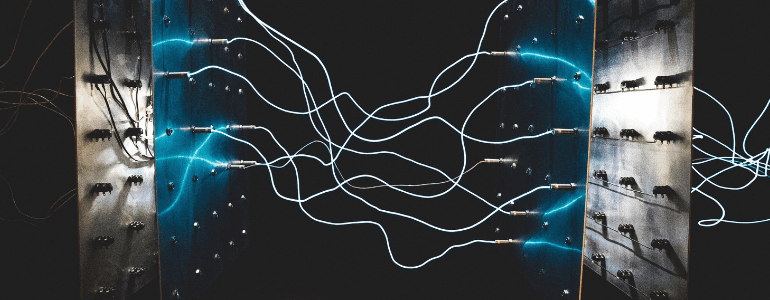
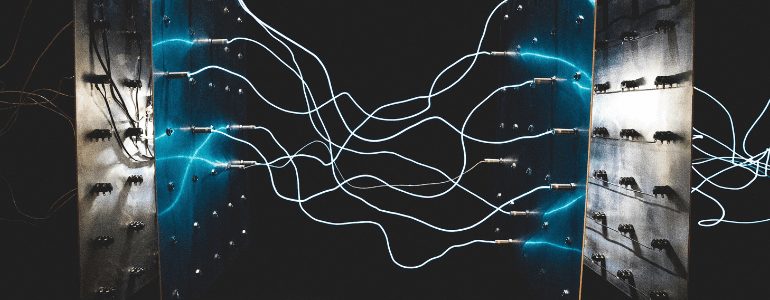
When reading articles about best practices in marketing, lead scoring is something that often comes up. If you’re not familiar, lead scoring is a methodology used to rank prospects on how likely they are to convert to clients. Based on this score, sales can prioritize who to reach out to. Your marketing team can also easily target different leads with specific email campaigns and other actions.
How lead scoring works
Building a lead score often happens in marketing automation apps such as Sendinblue. The systems register ebook downloads, email clicks and much more to determine how interested a prospect is in your product or service.
Most leads enter your database as a ‘cold’ lead. This means you have no information about them. The more they interact with you, the higher their score will become. A ‘warm’ or ‘hot’ lead, has a very high chance to become a paying customer. Lead scoring doesn’t always need to go up. If a prospect hasn’t been opening your emails for some time or your sales reps don’t see a lot of opportunities here, a lead score can decrease.
Lead scores are often indicated by a number, although some CRMs use lead stages to score prospects.
In this article, we’ll show you how to connect Pipedrive contact lists in Sendinblue to improve lead scoring. For this product tutorial, you’ll need a PieSync account. Not yet a user? You can try it here for free.
Using Pipedrive contact lists to improve lead scoring
In this quick demo, I’ll show you how to have your Pipedrive CRM & Sendinblue synchronized, bidirectionally. With lead scores being exchanged on top of contact’s data being exchanged.
Setting up your lead scoring
Sendinblue doesn’t provide lead scoring functionality out of the box but rather takes a very straightforward approach where you can set up your own scoring process. I actually prefer this over some magically defined score that other software may come up with. Sure, it takes a little bit of setup, but you are rewarded with full transparency & understanding on how you are qualifying your leads scores.
In my CRM I hold contacts which I can give labels to indicate how I qualify them. Cold lead, warm lead, customer,… You can change the names of these labels if you use different tactics for your business.
For this example, Sendinblue will act as the complete marketing engine with some automated lead scoring happening on the backend of it. When a contact opens an email, or they click on a link inside the campaign, or they visit my webpage, I have this automation tally up a lead score. Based on the lead score going over a certain threshold, the contact moves into a certain list of qualified contacts. This helps me to send them different email campaigns and target them more specifically with interesting offers.
But wouldn’t it be great to have that lead qualification showing up in your CRM? This is where PieSync comes in.
Using PieSync to connect Pipedrive with Sendinblue
If you haven’t yet set up your connection between Pipedrive and Sendinblue, click here.


Take a quick look at the PieSync screenshot above.
The first rule gets my Pipedrive contacts into Sendinblue… or matches up to existing ones. The second one does the opposite. Move anyone who is a contact in Sendinblue into the CRM.
You may want it to behave differently, but I prefer to have some control over which contacts get created inside my CRM, so I’m turning of that second rule with the small switch on the right.
To sync my lead scores, I can do any number of things. I can point to the list “qualified” since I have the Sendinblue automation drop my contacts in this list as soon as their lead score goes over a certain number. Once they are in that list, I want the right label to be applied in my CRM so my sales reps can spot those prospects easily.
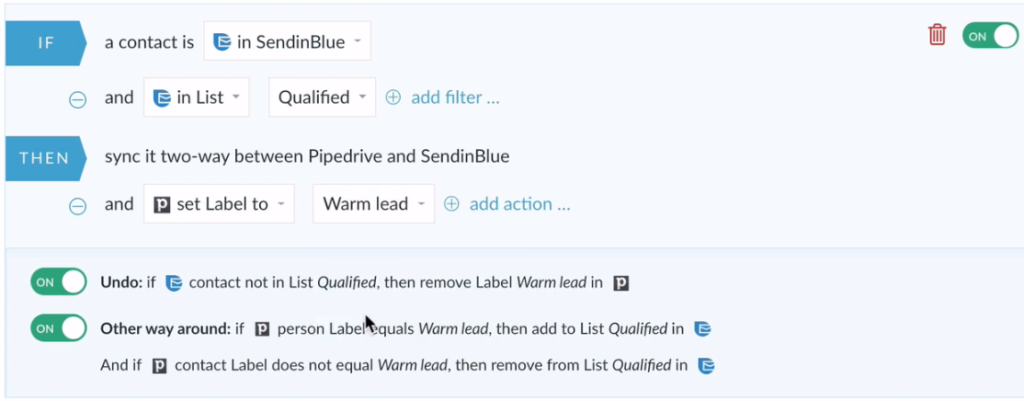
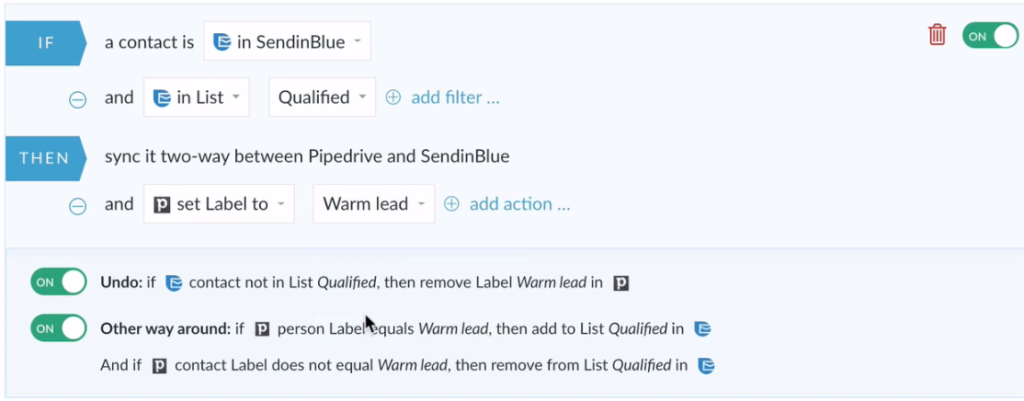
The bottom ‘undo’ toggle will keep the label in sync.
The ‘Other way around’ toggle is quite interesting: anybody labeled as a ‘Warm lead’ in Pipedrive will be put in the ‘Qualified’ leads list in Sendinblue, REGARDLESS of the automation being run.


At the bottom of the PieSync setup, you’ll want to complete the field mapping with things like a full name, or a birthday if that’s something you’re capturing on either end.
If you think about it, there’s much more information you can send back from your CRM into Sendinblue. Are you actively working on a prospect in your CRM? You are logging tasks, calls, emails, … you are opening opportunities? That should be information to incorporate into a Sendinblue automation path. Contact attributes like industry and location can probably also help in lead scoring.
 Deutsch
Deutsch