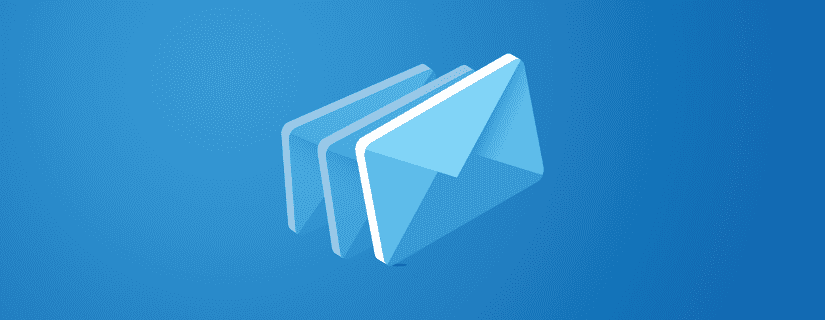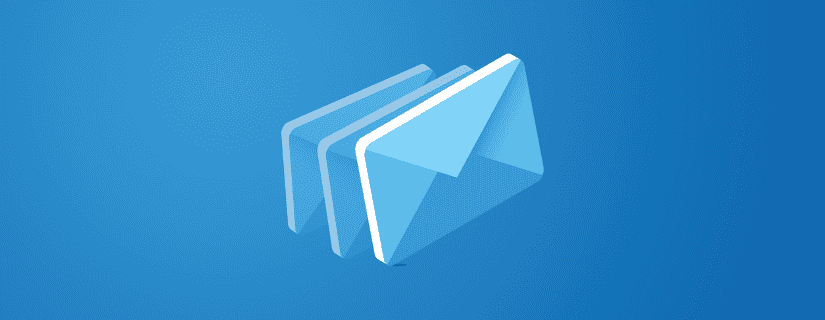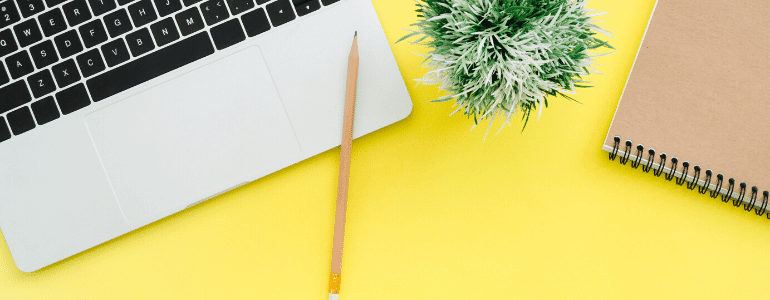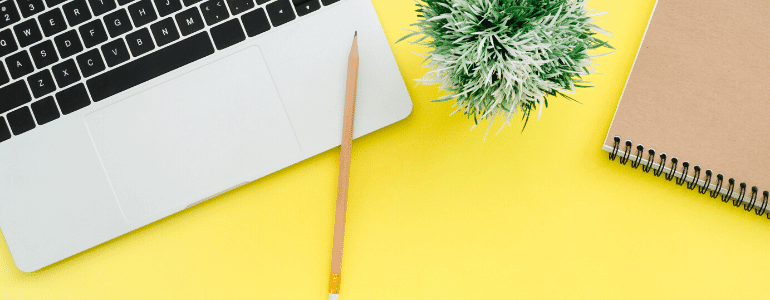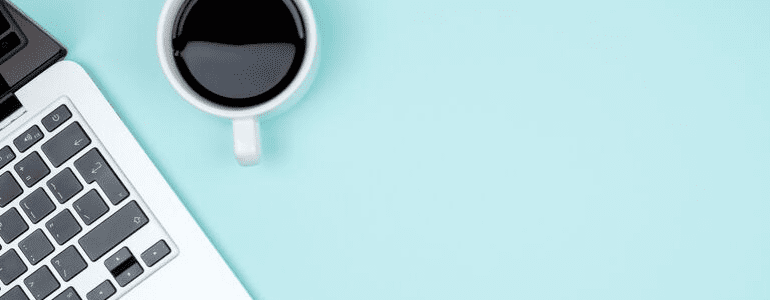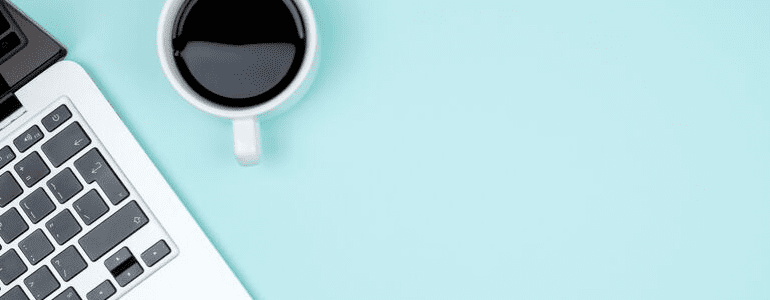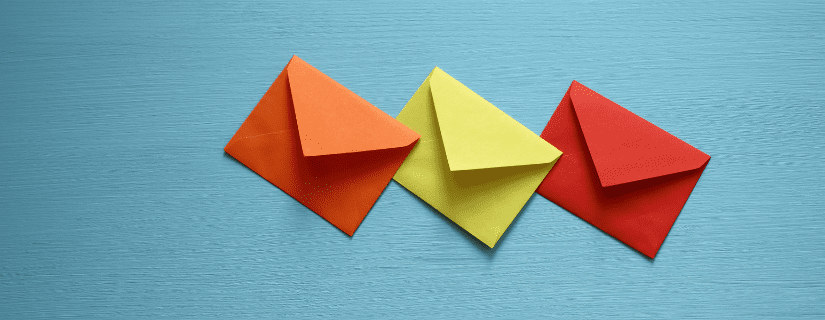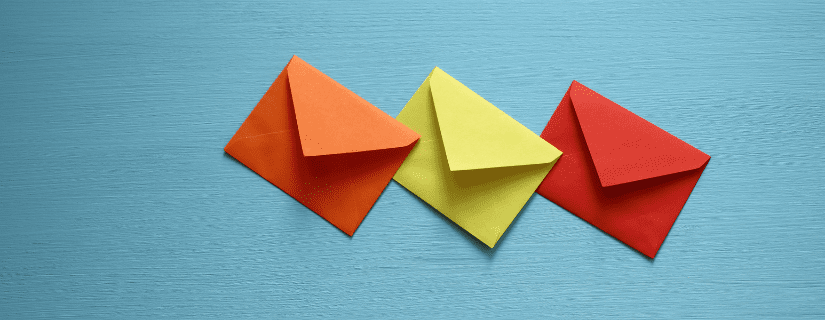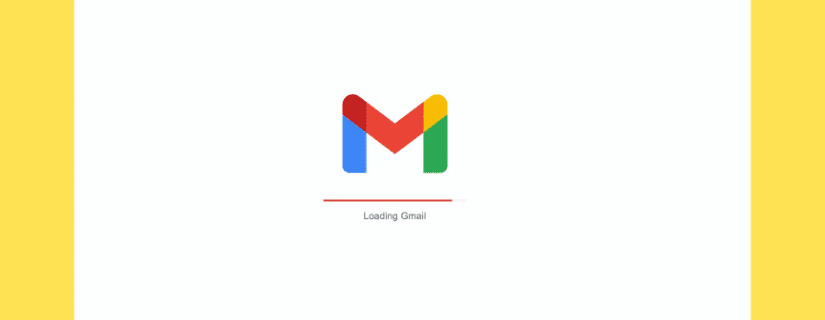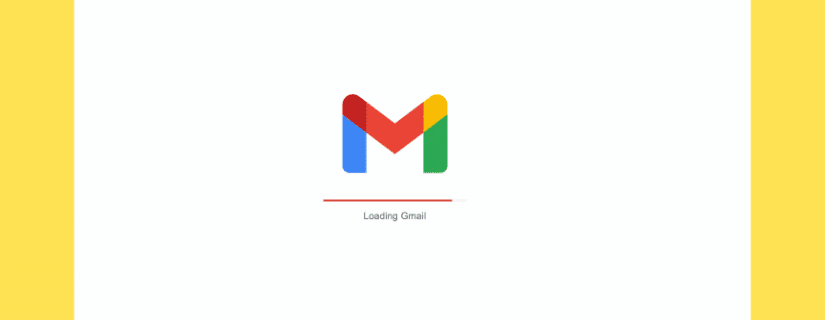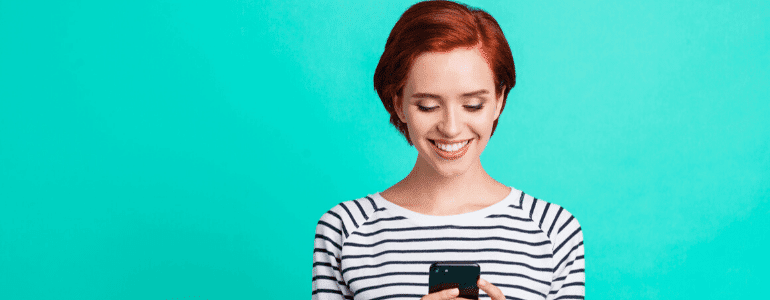
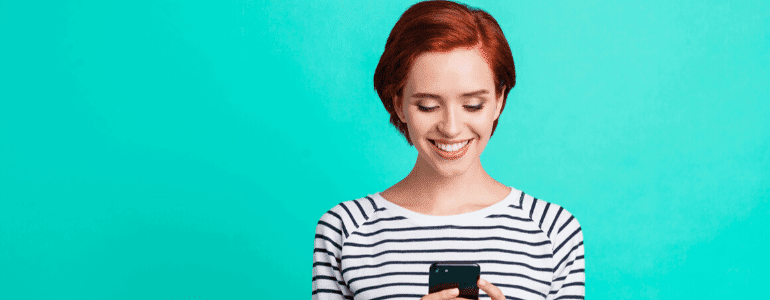
In 2012, Dell’s email strategist, David Sierk, took a risk sending out a, “not a Dell-looking email.” The email experimented with personalized gifs showing its latest Dell XPS 12 Convertible Ultrabook in action:
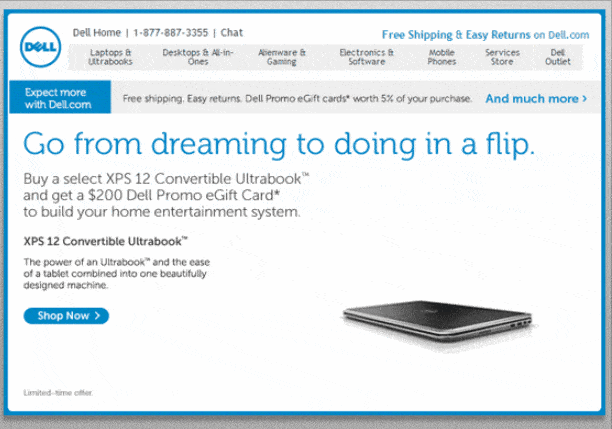
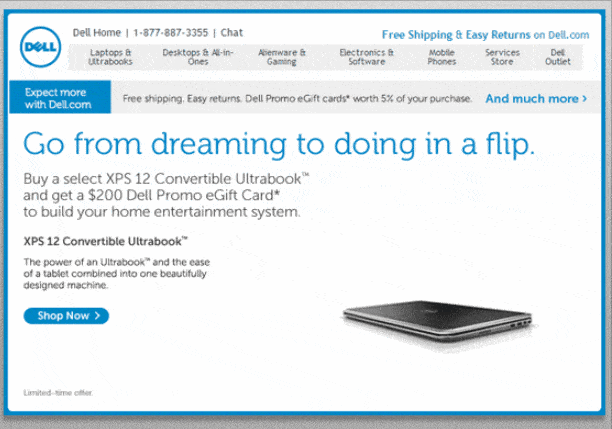
The results? 103% increase in conversion and 109% boost in revenue (!). So, in case you’re wondering whether you should pop in a GIF in your email, you just got your answer.
But let’s not be too quick to jump to conclusions. The latest study by the Nielson Norman group shares lots of people favor emails without GIFs over those with them.
Wait, what? This clashes with the very results Dell achieved. So, what now?
The thing is, research on animated GIFs in emails is somewhat at odds. This doesn’t mean you shouldn’t use them. It only means you use them with caution and purpose.
How so, you ask? Let’s discuss this in this post. We’ll talk about:
- How personalized GIFs can up your email marketing
- The risks involved with using animated GIFs
- How you can use GIF in emails
- How to insert a GIF into an email and
- Best practices for using GIFs in your emails
Since we’ve got a lot of ground to cover, let’s buckle in and get started:
How animated GIFs in emails can take your message to another level
When played with correctly, GIFs bring an air of delight to your emails. They help you tell your story visually – grabbing your recipient’s attention. In fact, appealing visuals can increase folks’ desire to read by a whopping 80%.
But that’s not all, personalized GIFS can:
- Set the right mood and polish your brand personality
It takes a ton of work to get recipients to open an email, let alone read it to the end. However, a fluttering heart like in this Starbucks email can go a long way in spicing things up:
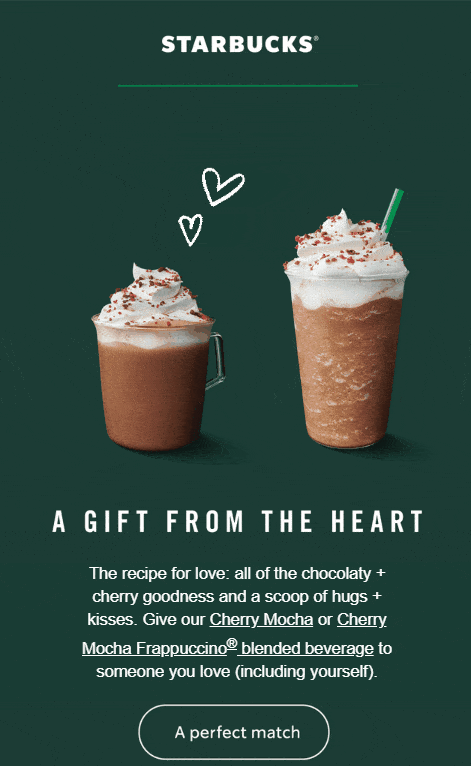
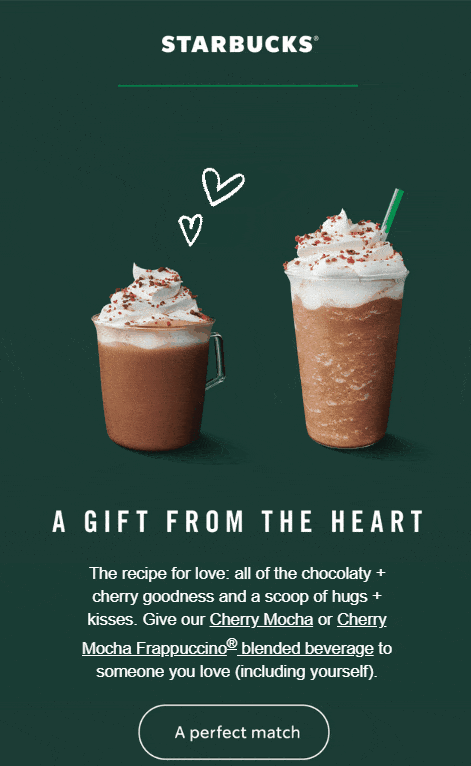
- Create interaction that stationary images alone can’t
Static images alone can’t tell a story as efficiently as a moving picture can. Remember how we loved the talking newspapers in Harry Potter better than our dry ones?
Not to forget, GIFs tell your story or explain things to your audience in a space-efficient manner. Imagine summarizing this scenario in words:
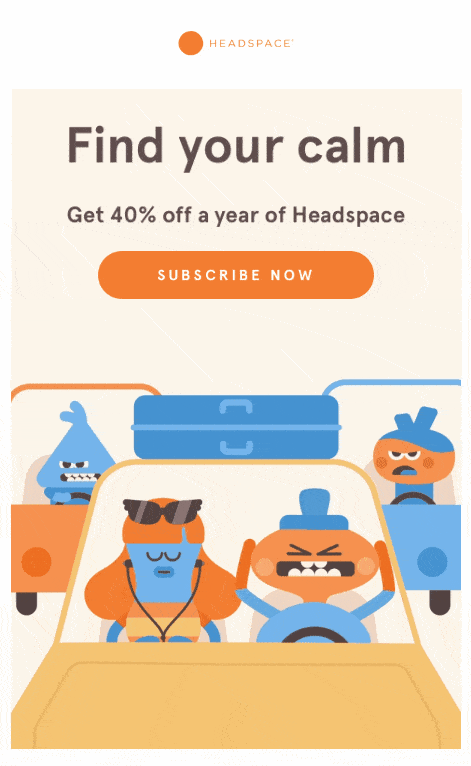
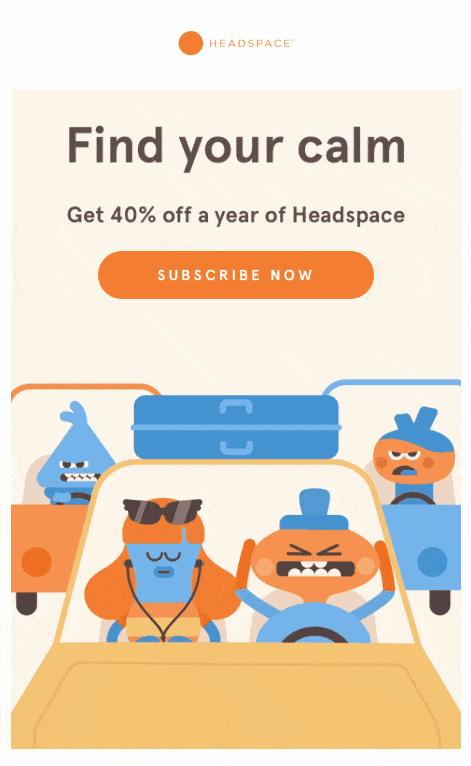
The wordy version wouldn’t leave that much an impact too. No wonder, the CEO and Co-founder of Giphy, Alex Chung opines GIFs are capable of conveying 60,000 words.
- And, replace videos that aren’t supported by several email clients
Not to forget, GIFs are great alternatives to videos in emails as they convey your story without eating too much of your recipient’s data (if they’re viewing email on their phone).
With such wonderful benefits of using GIFs in emails, what can possibly go wrong?
Besides, both the NN group and Litmus confirm an increase in the use of GIF in email. Litmus also gives the numbers – 56.6% of the marketers use animated GIFs in their emails “at least sometimes.”
Here’s evidence:
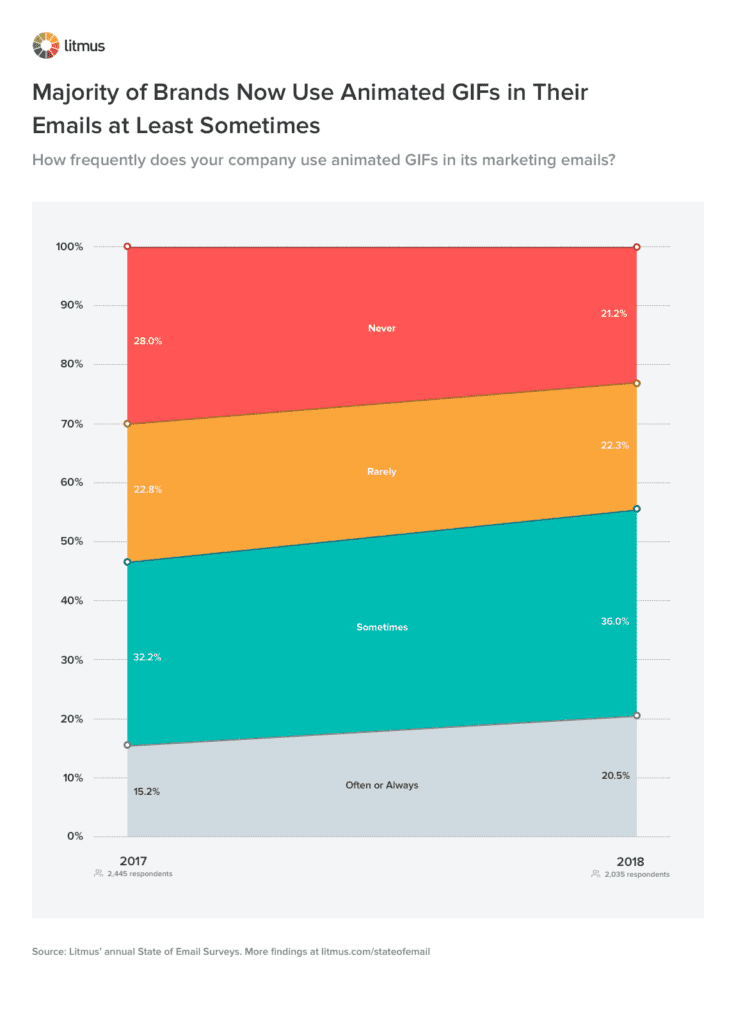

And, yet people choose GIF-less emails over GIF-packed emails like we discussed in the start. Puzzling, isn’t? ? Let’s see why GIFs in emails have encountered such wrath.
How can you go wrong with a GIF in email?
Things can go awry in four ways:
1. The standard (and most expected): the email client doesn’t support GIFs
It wouldn’t be hard to understand why your reader is so anti-GIF if the email client he uses doesn’t show it in the first place. That creates a classic misunderstanding – when your GIF is meant to tell one story, but the image that displays instead tells another.
Solution: Always make sure the first frame in your GIF communicates the entire message. This way your message will still be clear when an email client that doesn’t support GIF displays an image in its place.
2. The somewhat expected (and likely ignored reason): Your audience thinks GIFs are unprofessional
Ouch. But it’s true. Every email that you write and design needs to appeal to your audience. Which makes sense as we say you’d probably hear crickets if you constantly use an element it dislikes. Some people might even view it as poor quality content, which can lower your email sender score.
Solution: Ask your audience before you go GIF-ing.
3. The unexpected (but an easy fix): the file size doesn’t load fast
This happens when a GIF’s file size is large. The subsequent slow loading pace can irk your viewers who wouldn’t spare an extra second waiting for a clearer picture.
Solution: Ensure you GIF is sized at 0.5 MB or 1 MB maximum. Go on and optimize your personalized GIFs before you insert them into an email. Additionally, limit the number of colors and frames you use in your GIFs while keeping their width to 600 px, which is the standard newsletter width.
4. The party popper (and most important) reason: your GIF doesn’t serve a purpose
A meaningless GIF in email is bound to garner negative attention. GIFs are good if they’ve a purpose and slather in a layer of value (whether educational or entertaining) – not when they’re extra email baggage.
Solution: Before adding a GIF to your email, ask yourself: is my message clear without the GIF? Can I hit send without one? If your answer is a yes, get rid of the GIF.
How to use animated GIFs in your emails?
So, you now know a GIF’s purpose plays a leading role in the way your audience receives it. Question is – how can you strategically use GIFs in your emails?
Keep these ideas in mind:
1. Use a GIF to show your product in action
Much like how Dell used them to push up their conversion rates. Here’s another example:
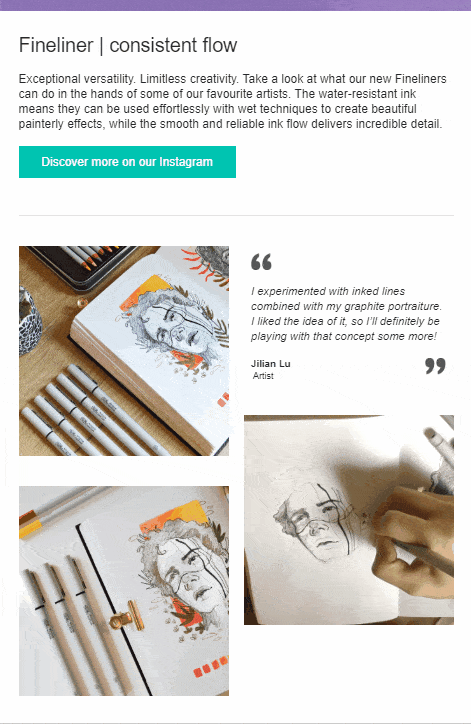
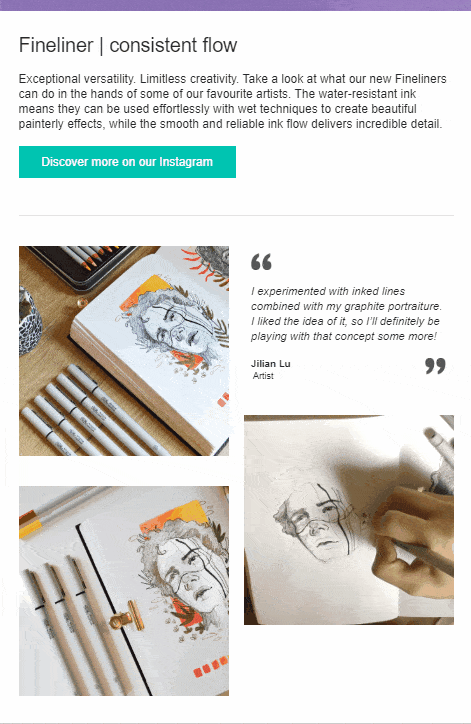
2. Explain how a new feature works with a GIF
This one’s particularly useful for those in the SaaS industry. Here’s a page from Dropbox’s email:
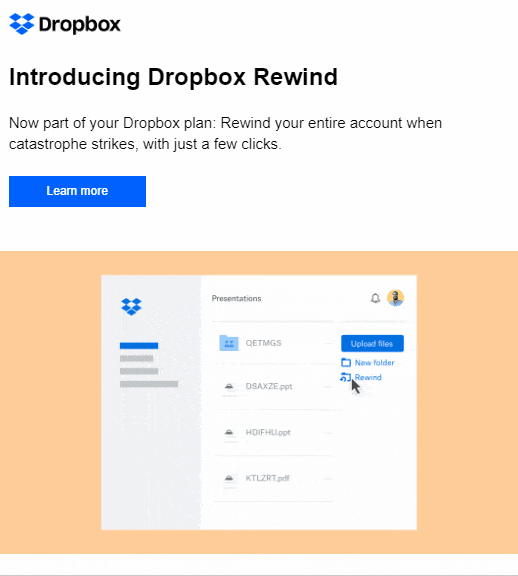
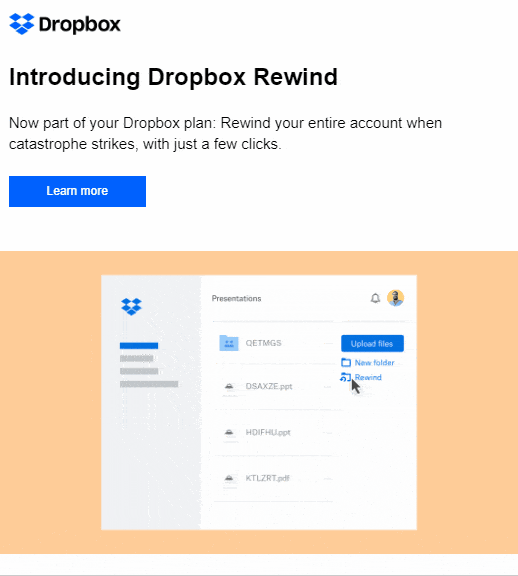
3. Instill a sense of curiosity or build on your recipients’ anticipation
This is a good way to draw attention to your soon-to-be-released content:
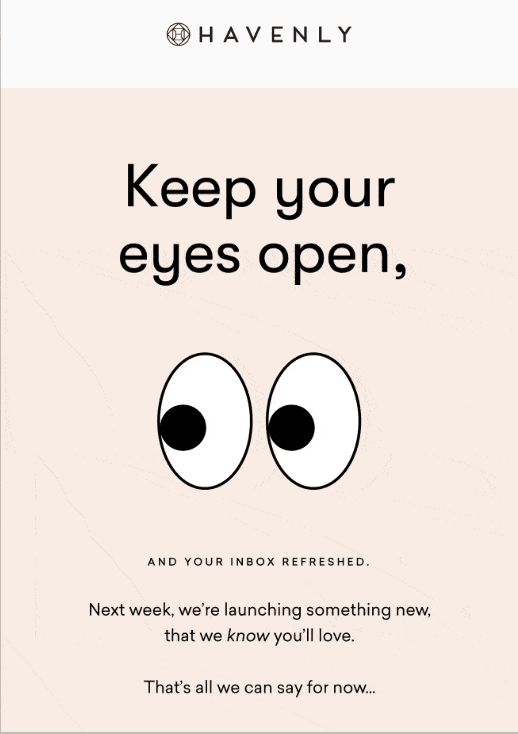
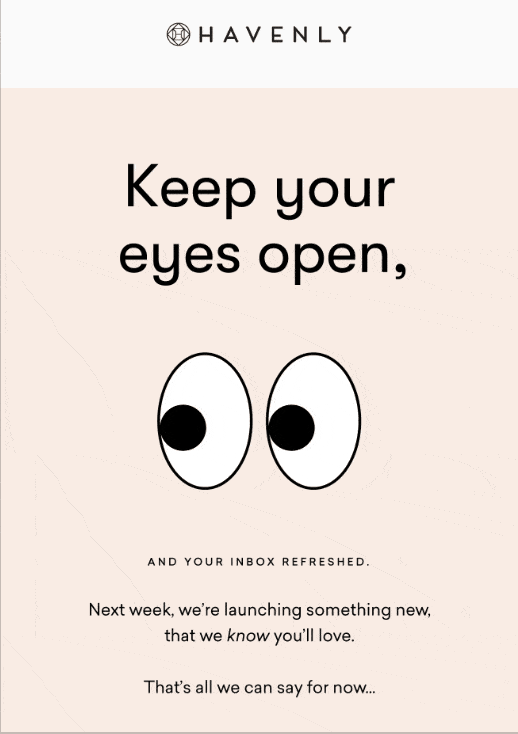
4. Use a GIF as a teaser for your new content
Encourage people to click on a tutorial or trailer with a preview-like GIF like Netflix does:
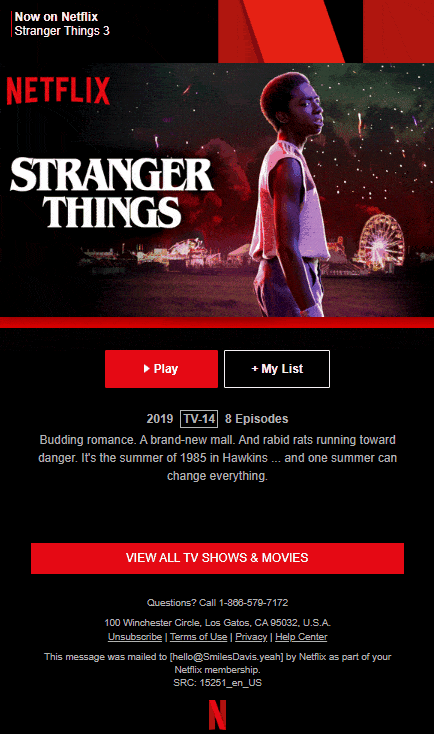
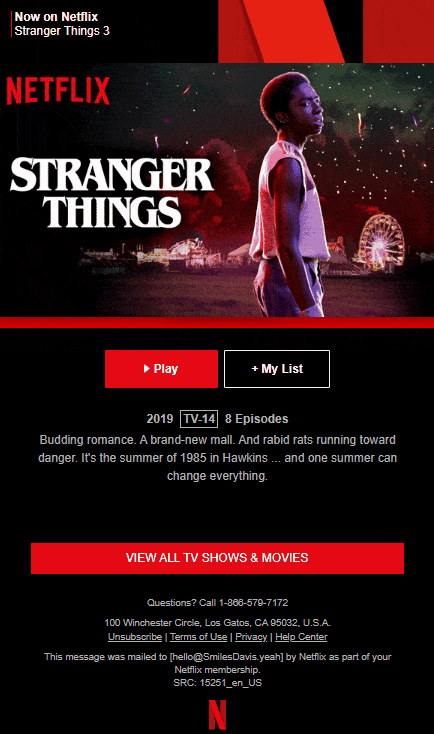
This is not all though. You can get as creative as possible – set the right mood in your welcome emails, instill FOMO, share mutual feelings, and so on.
Which email clients support GIFs?
Support for GIFs is almost universal among email clients. But, that’s almost. Clients like older versions of Outlook, say those between Outlook 2007 – 2016 don’t display GIFs.
Here’s good news though – the latest Outlook versions support GIFs as confirmed by Microsoft’s early 2019 announcement.
So, here’s how the GIF support landscape looks now:
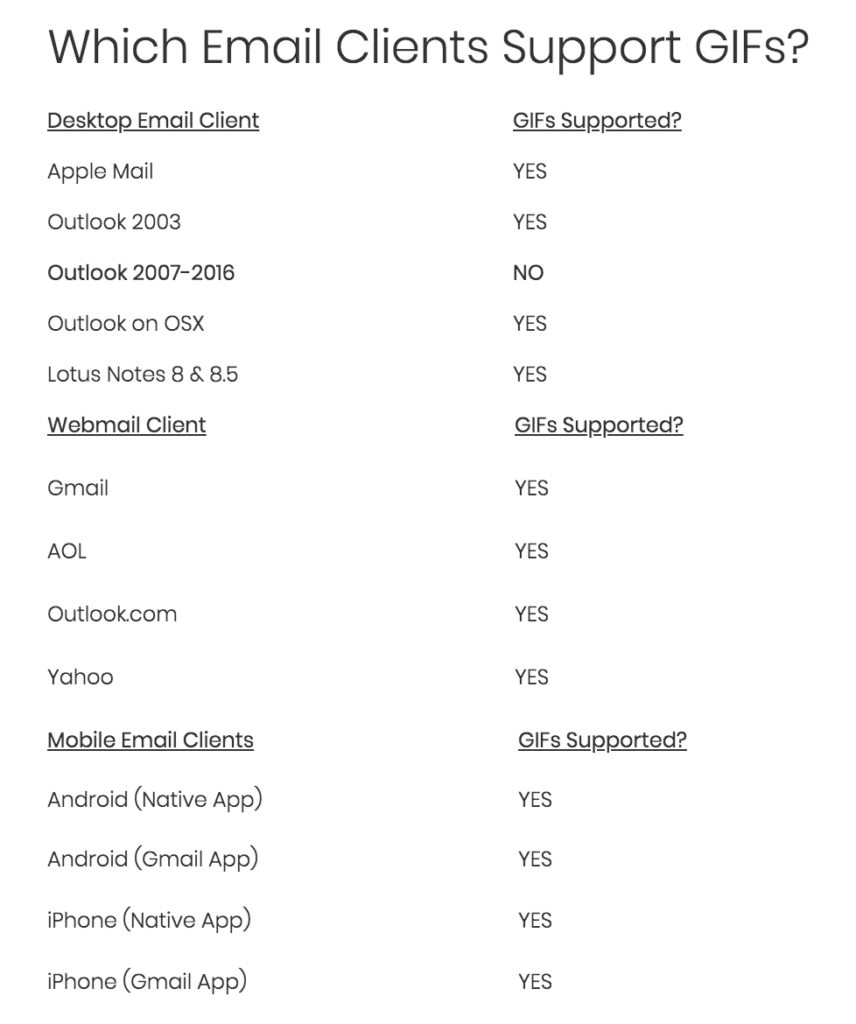
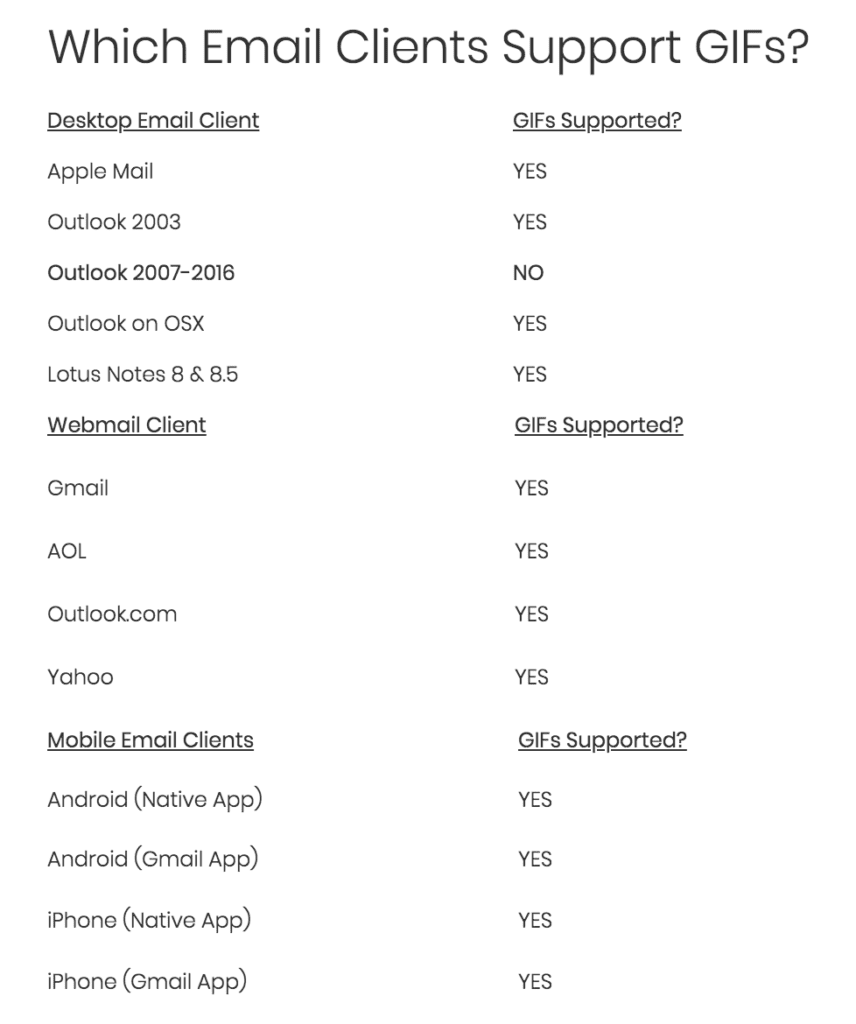
How to insert a GIF into an email?
Now that you’re (hopefully) convinced on using GIFs purposefully and effectively in your emails, you must be wondering, how to add a gif to an email?
Let’s bite into this next:
How to insert a GIF in your email campaign?
This is pretty simple. To begin with, open your email campaign in Sendinblue and start working from a template email design. There:
- Use the image block to highlight the space where you want to add your animation.
- Now, click on the image box you dropped in your template and select Add an Image from your dashboard’s side.
- Select the GIF from your computer and
- Drag the uploaded GIF into the image box.
That’s all. Watch this in action:
Open my free Sendinblue account >>
How to embed a GIF in Gmail?
Start with a GIF you’ve created and saved to your desktop. Or, you can search for and save a GIF from royalty free sites like Giphy by right clicking it. Either way, you’ve your GIF ready. Then:
- Choose Insert Photo option in your Gmail and pick Upload
- Select the Inline option (not as As Attachment) to ensure the GIF displays in your email
- Hit Upload
If you want to share a GIF directly from the web instead of saving it first to your computer, go ahead and get the GIF’s URL. When you select the Insert Photo option here, pick and add the URL under Web Address (URL) instead of uploading it from your folder.
How to email a GIF in Outlook?
Follow these three simple steps:
- Select Insert in your inbox
- Choose Online Pictures and select a GIF
- Once you get it, select and click Insert from the bottom of your email dashboard
Here’s the video tutorial for adding GIFs in Outlook emails.
Animated GIF in email best practices
We’re almost close to the finish line now. Before that though, let’s quickly walk you through some GIFs in emails best practices so you’re well-prepared as you go GIF-ing in emails:
- Pair your GIFs with a CTA
One of the best ways to add to your GIF’s purpose is to make it a guide that directs recipients’ toward your email’s call to action (CTA). In other words, use the GIF to encourage folks to take the desired action.
Let’s cap this tactic with an example:
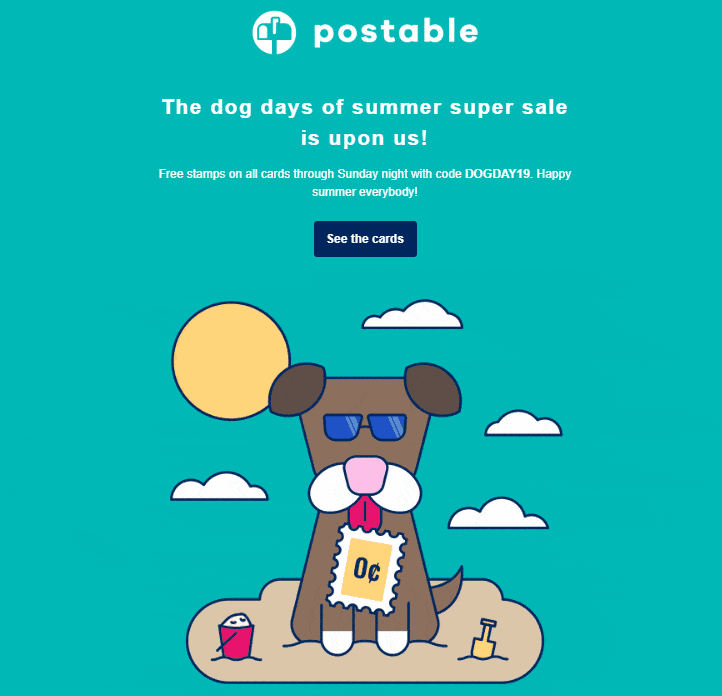
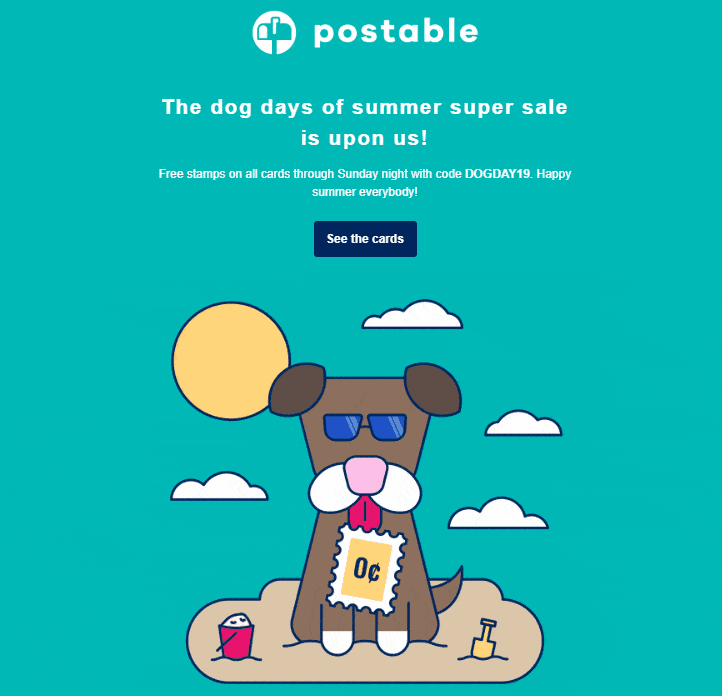
- Create custom animated GIFs
This way you won’t have to add overused GIFs to your emails and make things super boring. Besides, personalized GIFs are on-brand and convey your message adequately – points that keep your audience engaged.
While there are several ways to create personalized GIFs, let me show you how you can use Visme, a presentation software, to design memorable GIFs:
- Start with a blank canvas or an animated GIF template.
- Introduce your brand elements including the font, icons, colors, and more (in case of templates, customize present elements).
- Pick from the available illustrations, gestures, and characters and customize these to make them more on brand.
- Animate the illustrations, gestures, or any of the characters you’ve chosen. Choose from 15 available options for desired action (animation type) such as ‘zoom spin,’ ‘fly from bottom,’ and more. Select their start and stop timings so each element either moves simultaneously or at different times.
- Click preview and see how your GIF looks.
Once you’re satisfied with your GIF, download it to your desktop and it’ll be all set to upload to your emails.
- Only animate a part of your GIF
This works two ways. One, it saves your GIF from becoming too heavy to load. And, two, it keeps things exciting without overdoing it.
See how this GIF is only partly animated and does the heart-winning trick too:
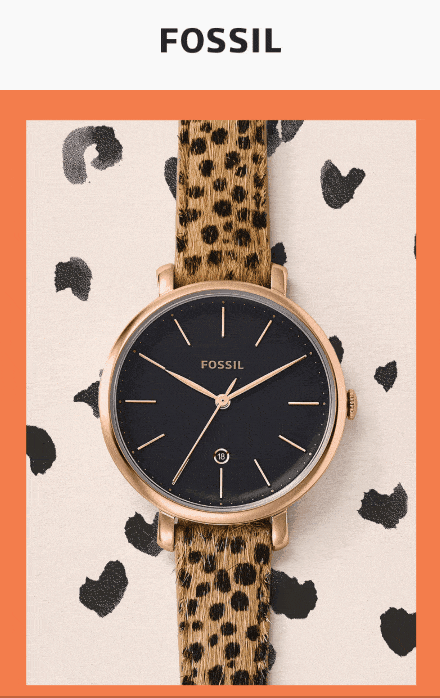
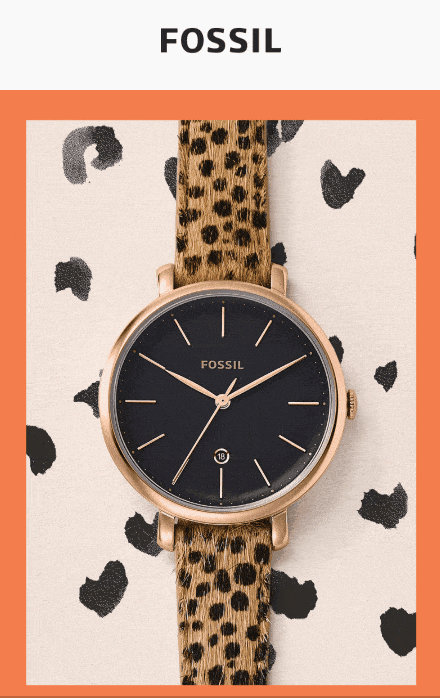
Ready to make a splash with animated GIFs in your emails?
So, this makes it all clear – GIFs in emails aren’t double edged swords. If anything, they can work wonderfully well in your favor. But, only if you make sure your GIF serves a purpose and you’re not overdoing their use.
I’ll leave you with one last takeaway – use 1-2 personalized GIFs in one email only.
Have any more questions or examples of those crushing it with GIFs in emails? Share them with us on Twitter. Want more marketing tips like this? Sign up to our monthly newsletter.
Written by Masooma Memon, freelance writer for B2B SaaS.
 Deutsch
Deutsch